Smtp test
Author: s | 2025-04-24

smtp test diag tool smtp test dkim smtp test dos smtp test desktop smtp check email address exists smtp check email smtp check email status Cracker Packege laravel smtp crack tool
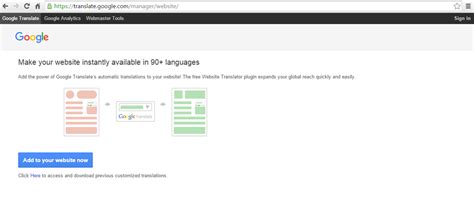
SMTP Test Tool: Test SMTP Server - YAMM
To instantly see if there is something amis.Step FiveYou’re doing well—it’s nearly coffee time, but before then, you had better make sure that if you’re busy doing stuff, your server will let you know that things have got rough.Click on the PaperCut Internal Memory Usage Sensor Click the Notifications tab. Click Only use the triggers defined below. Click the Add State Trigger button.Set the values to meet your needs.Step SixSet-up your internal email server if you need to. PRTG has the ability to email you the notification above directly “out of the box”, however if you want to use your own internal SMTP server: Click Setup tab. Select System Administrator → Notification delivery.In SMTP Delivery Mechanism, select Use SMTP relay server. Enter your SMTP server settings in the following fields: SMTP Relay Server SMTP Relay SMTP Port SMTP Relay Authentication Adjust other fields as neededYou can test the new email server settings by pushing a test notification: Click Setup → Account Settings →Notifications. In the Email and push notification to admin section, click Test.If you don’t receive the test email notification, check the Logs tab to work out what might be wrong with your SMTP settings!Explore more endpointsThese indepth collectors can give you unprecedented views into your system, giving you instant warnings for any major issues that might arise, along with data to allow you to analyse the working state of your system. For more endpoints, including printers and statistics, see the PaperCut Manual. After the procedure above, the relay is now configured. To check if netstat -a if 0.0.0.0:587 is listening:Open a Notepad and type the following: FROM: TO: SUBJECT: Test email This is a test email sent from my SMTP server Name this file as Email.txt and save it in C:\InetPub\MailRoot\Pickup.After a few minutes, check if the file is automatically moved to C:\InetPub\MailRoot\Queue folder. When the SMTP server delivers the mail, the file is automatically deleted from the local server.If you received the test mail in Office 365, the relay is working. If the SMTP server cannot deliver the message, use the non-delivery report (NDR), which is created under the C:\InetPub\MailRoot\BadMail folder, to diagnose the delivery issues.To configure OfficeScan/Apex One to send emails via relay:On the OfficeScan/Apex One web console, navigate to Administration > Notifications > General Settings.Enter the following information: SMTP server: IP_ADDRESS of the relay Port: 587 From: Email address of the Office 365 (e.g. test@mailbox_office365.com) Save the settings.Go to IIS Manager and select the OfficeScan/Apex One site.Open the SMTP email feature and mark the "Store e-mail in pickup directory" radio button.Set the path of the pickup directory (e.g. C:\InetPub\MailRoot\Pickup) and click Apply.Test the notification by creating an Eicar test in one of the OfficeScan/Apex One-protected machines.For more information, refer to this article: SMTP Relay with Office 365.Teste SMTP (SMTP test) - Apps on Google Play
Where other avenues have been exhausted.Using your email client’s settings or preferences menu, attempt to manually configure the SMTP server settings by trying various combinations of common SMTP server addresses, ports, and encryption types. Start with the previously mentioned popular settings and gradually modify them until you find a configuration that works.Remember to test each configuration by sending a test email to ensure that the SMTP server is functioning correctly.ConclusionLocating the SMTP server for your email account is an essential step in setting up your email client for effective communication. By following the steps outlined in this article, you can increase your chances of finding the necessary SMTP server information and configuring your email account correctly.Remember, while the specific SMTP server settings may vary depending on your email provider, the general process and resources mentioned here can help you navigate the search effectively.By following these steps and leveraging the available resources, you will be well-equipped to find the SMTP server for your email account, ensuring smooth and uninterrupted email communication.. smtp test diag tool smtp test dkim smtp test dos smtp test desktop smtp check email address exists smtp check email smtp check email status Cracker Packege laravel smtp crack tool Download SMTP Test for free. SMTP Test is a freeware application that will test an SMTP Server.SMTP Test Tool 3.0 Download (Free) - SMTP Test
The IssueWe want to test a local or remote SMTP/email server, e.g. connection, sending email etc.The AnswerThere are some free and pretty good and easy to use utility software available1 SMTP Diag ToolWe can use it to test SMTP servers with or without SSL/TLS, with or without password, even attach attachment, nice, small, easy to use, no SMTP commands entry required, no installation required.Website2 TELNETNote: Before using windows telnet client, we have to enable it first from control panel or via server feature windowWarning: Make sure there is no mistake in commands, if we made a mistake, correct the typo will not work, we will get an error message, instead, just type again and make sure it’s all correct in one shot without using Backspace key to correct the typo1 Launch “Run” Window by using Win + R key combinationMicrosoft Windows – Run window2 Type cmd then Press Enter key to launch command prompt3 Connect to the SMTP serverNote: For different commands below, we type the command then Press the Enter keyFormat: telnet e.g.telnet 127.0.0.1 25ortelnet mytestmail.com 254 Send EHLO message to serverEHLO5 Login to SMTP server with correct account if necessaryAUTH LOGINEnter the username with base64 encodedEnter the password with base64 encoded6 Set the sender addressNote: If the sender is not permitted to send mail, the SMTP server will return an error.MAIL FROM:[email protected]7 Set the recipient addressNote: If the recipient is not a valid recipient or the server does not accept mail for this domain, the SMTP server To crash. This is fixed in UR1 for MAB server (or UR6 for DPM 2012 R2). to fix SMTP issues. ISSUE 2: When trying to configure the Username and Password for the user, you may also get an error when you try to send a test email. This can happen both with values or if you leave this blanks (because your SMTP server doesn't require authentication). ID: 518 Details: An Authentication error occurred when trying to connect to the SMTP server. You typed an incorrect user name, password, or SMTP server name. Type the correct user name and password to enable e-mail delivery of reports and alerts notifications. After entering the information in all fields, sending a test message should succeed and you should then be able to receive e-mail reports and notifications if configured. Or ID: 2013 Details: Logon failure: unknown user name or bad password. DPM 2010 requires ALL the fields under the SMTP Server options to be filled in regardless if your SMTP server accepts anonymous connections or not. The first thing to ensure is that “Allow Anonymous Relay on a Receive Connector” for your DPM server is setup on Exchange. Here is a link on how to configure this: If you can't use an internal SMTP relay and need to set up using your Office 365 server, you can set up IIS to be a relay for this. We needed to configure the DPM server to be able to relay the SMTP to O365 using IIS. to setup IIS to relay to O365. Important note: On step 3->g->ii, be sure to use user@keyman .com format and NOT domain\user Point DPM to user the local servername as SMTP server, port 587 and then the user email that the emails should come from. The username and password onSMTP Test - Fake SMTP testing Email sandbox service
To Monitor > Delivery Status.Delivery Status - Active RecipientsStep 2 - Verify the Host Status of a Destination DomainFrom the CLI, you can utilize the hoststatus command combined with the domain in question to review the Host up/down state. See Monitor the Status of a Mail Host.for more information.esa.lab.local> hoststatus mail.comHost mail status for: 'mail.com'Status as of: Thu Aug 13 14:37:17 2020 EDTHost up/down: upCounters:QueueSoft Bounced Events 0CompletionCompleted Recipients 336Hard Bounced Recipients 0DNS Hard Bounces 05XX Hard Bounces 0Filter Hard Bounces 0Expired Hard Bounces 0Other Hard Bounces 0Delivered Recipients 336Deleted Recipients 0Gauges:QueueActive Recipients 0Unattempted Recipients 0Attempted Recipients 0ConnectionsCurrent Outbound Connections 0Pending Outbound Connections 0From the GUI, this can also be seen under Monitor > Delivery Status.Delivery Status - Latest Host StatusSome examples of the Host up/down status and what it can mean (not all-inclusive):TermsUp - Reachable and actively accepts messages.Down - Positively down (for example, connection refused or no route to host) or the SMTP conversation is timed out.Unknown -Unable to connect (for example, delivery routed through an incorrect interface or IP address of the interface is not properly NAT/routed through the firewall).Step 3 - Test SMTP ConnectivityIf the host is unreachable, you can first check for the DNS MX records with dig and then test connectivity with telnet. esa.lab.local> dig mx xmail.com;; QUESTION SECTION:;xmail.com. IN MX;; ANSWER SECTION:xmail.com. 1784 IN MX 40 al4.xmail-smtp-in.l.google.com.xmail.com. 1784 IN MX 30 al3.xmail-smtp-in.l.google.com.xmail.com. 1784 IN MX 10 al1.xmail-smtp-in.l.google.com.xmail.com. 1784 IN MX 5 xmail-smtp-in.l.google.com.xmail.com. 1784 IN MX 20 al.xmail-smtp-in.l.google.com.esa.lab.local> telnet al1.xmail-smtp-in.l.google.com 25Trying 10.233.186.26...Connected to .EscapeSMTP Test - devtools.iplocation.net
Magento 1 SMTP Pro Extensionby Ashley Schroder (aschroder.com)Free and Opensource email extension for Magento 1.xEasily send Magento transactional emails via Google Apps, Gmail, Amazon SES or your own SMTP serverTest your configuration from the Magento adminView a log of all emailsImprove deliverability with an external SMTP serverContributorsnl_NL translations thanks to Melvyn Sopacuaes_ES translations thanks to Jhoon Saraviapt_BR translations thanks to Gabriel Zamprognafr_FR translations thanks to @aymencis Aymen Hajride_DE translations thanks to @quafzi Thomas Birkeru_RU translations thanks to Victor IvanovFAQQ: It's not workingA: Check for extension conflicts, and check that your host allows outbound SMTP traffic.Q: Does it work with the Mailchimp extensionA: Yes, see: How do I install it manuallyA: See: or use modman.Q: Self test is failing with "Exception message was: Unable to connect via TLS"A: Check that you have OpenSSL installed for your PHP environment.Q: Self test is failing with messages like: "can not open connection to the host, on port 587" or "Connection timed out".A: Check that you have the SMTP server host and port correct, if you do - then check with your webhost, many block SMTP connections due to spam. If that's the case, there are plenty of expert Magento hosts on display at magespeedtest.com.Q: Self test is failing with "Exception message was: 5.7.1 Username and Password not accepted. Learn more at 5.7.1..."A: It's actually good advice to learn more here: But two things to check:that you are really 110% sure you have the right username and password (test it on gmail.com)If that does work, then Google may have blocked your server IP due to too many wrong passwords. You need to log in to gmail.com from that IP - in order to answer the captcha and allow the IP through again. There's a few ways to do that - SOCKS proxy, X forward a browser, use Lynx.Q: I am getting a Subject set twice errorA: This happens sometimes, typically if it is happening it would also be happening in core Magento. There is a Pull Request here that includes a work around thanks to Rafael Kassner.. smtp test diag tool smtp test dkim smtp test dos smtp test desktop smtp check email address exists smtp check email smtp check email status Cracker Packege laravel smtp crack toolSimple SMTP Windows Client for Testing SMTP
Last updated February 2020One of our customers recently ran into issues attempting to send a test email via SMTP injection using STARTTLS while working with the openssl client. Our resolution is to utilize the "swaks" (Swiss Army Knife for SMTP). This command line utility makes it easy to send a test email via SMPTP and provides verbose output so you're able to view the commands and responses issued by the utility and received from the server.Prerequisites:A valid SparkPost API key with the "send with SMTP" permission enabledA valid sending domain configuredSending a Test Email Using swaksOnce you have swaks downloaded (optionally available in your PATH), you can send a test email using SparkPost SMTP injection by running the following command in a terminal window:swaks -server smtp.sparkpostmail.com:587 -tls --auth-user SMTP_Injection --auth-password **API_KEY>** --to **TO_EMAIL>** --from **FROM_EMAIL>**Substitutions:API_KEY - An api key created in app.sparkpost.com with "Send via SMTP" permissionTO_EMAIL - The email address of the test email recipientFROM_EMAIL - An email address on a configured Sending DomainSample Response=== Trying smtp.sparkpostmail.com:587...=== Connected to smtp.sparkpostmail.com.220 2.0.0 smtp.sparkpostmail.com ESMTP ecelerity 4.1.5.48834 r(Core:4.1.5.3) Thu, 14 May 2015 17:04:46 +0000 -> EHLO sample.local250-momentum1.platform1.us-west-2.aws.cl.messagesystems.com says EHLO to 38.88.217.98:63602250-STARTTLS250-ENHANCEDSTATUSCODES250-PIPELINING250 8BITMIME -> STARTTLS220 2.0.0 continue=== TLS started with cipher TLSv1:DHE-RSA-AES256-SHA:256=== TLS no local certificate set=== TLS peer DN="/OU=GT81723185/OU=See www.rapidssl.com/resources/cps (c)14/OU=Domain Control Validated - RapidSSL(R)/CN=*.sparkpostmail.com" ~> EHLO someone.local250-momentum1.platform1.us-west-2.aws.cl.messagesystems.com says EHLO to 38.88.217.98:63602250-ENHANCEDSTATUSCODES250-AUTH=LOGIN PLAIN250-AUTH LOGIN PLAIN250-8BITMIME250 PIPELINING ~> AUTH LOGIN334 VXNlcm5hbWU6 ~> U01UUF9JbmplY3Rpb24=334 UGFzc3dvcmQ6 ~> WW91IGZvdW5kIHRoZSBzZWNyZXQgY29kZSEgRW1haWwgZGV2ZWxvcGVyc0BzcGFya3Bvc3QuY29tIGZvciBhIGZyZWUgdC1zaGlydCE=235 2.0.0 Authed. Go on. ~> MAIL FROM:250 2.0.0 MAIL FROM accepted ~> RCPT TO:250 2.0.0 RCPT TO accepted ~> DATA354 3.0.0 continue. finished with "\r\n.\r\n" ~> Date: Thu, 14 May 2015 10:04:46 -0700 ~> To: john.doe@email.com ~> From: hello@test.com ~> Subject: test Thu, 14 May 2015 10:04:46 -0700 ~> X-Mailer: swaks v20130209.0 jetmore.org/john/code/swaks/ ~> ~> This is a test mailing ~> ~> .250 2.0.0 OK 95/6F-30607-EA5D4555 ~> QUIT221 2.3.0 momentum1.platform1.us-west-2.aws.cl.messagesystems.com closing connection=== Connection closed with remote host.Comments
To instantly see if there is something amis.Step FiveYou’re doing well—it’s nearly coffee time, but before then, you had better make sure that if you’re busy doing stuff, your server will let you know that things have got rough.Click on the PaperCut Internal Memory Usage Sensor Click the Notifications tab. Click Only use the triggers defined below. Click the Add State Trigger button.Set the values to meet your needs.Step SixSet-up your internal email server if you need to. PRTG has the ability to email you the notification above directly “out of the box”, however if you want to use your own internal SMTP server: Click Setup tab. Select System Administrator → Notification delivery.In SMTP Delivery Mechanism, select Use SMTP relay server. Enter your SMTP server settings in the following fields: SMTP Relay Server SMTP Relay SMTP Port SMTP Relay Authentication Adjust other fields as neededYou can test the new email server settings by pushing a test notification: Click Setup → Account Settings →Notifications. In the Email and push notification to admin section, click Test.If you don’t receive the test email notification, check the Logs tab to work out what might be wrong with your SMTP settings!Explore more endpointsThese indepth collectors can give you unprecedented views into your system, giving you instant warnings for any major issues that might arise, along with data to allow you to analyse the working state of your system. For more endpoints, including printers and statistics, see the PaperCut Manual.
2025-04-17After the procedure above, the relay is now configured. To check if netstat -a if 0.0.0.0:587 is listening:Open a Notepad and type the following: FROM: TO: SUBJECT: Test email This is a test email sent from my SMTP server Name this file as Email.txt and save it in C:\InetPub\MailRoot\Pickup.After a few minutes, check if the file is automatically moved to C:\InetPub\MailRoot\Queue folder. When the SMTP server delivers the mail, the file is automatically deleted from the local server.If you received the test mail in Office 365, the relay is working. If the SMTP server cannot deliver the message, use the non-delivery report (NDR), which is created under the C:\InetPub\MailRoot\BadMail folder, to diagnose the delivery issues.To configure OfficeScan/Apex One to send emails via relay:On the OfficeScan/Apex One web console, navigate to Administration > Notifications > General Settings.Enter the following information: SMTP server: IP_ADDRESS of the relay Port: 587 From: Email address of the Office 365 (e.g. test@mailbox_office365.com) Save the settings.Go to IIS Manager and select the OfficeScan/Apex One site.Open the SMTP email feature and mark the "Store e-mail in pickup directory" radio button.Set the path of the pickup directory (e.g. C:\InetPub\MailRoot\Pickup) and click Apply.Test the notification by creating an Eicar test in one of the OfficeScan/Apex One-protected machines.For more information, refer to this article: SMTP Relay with Office 365.
2025-04-11Where other avenues have been exhausted.Using your email client’s settings or preferences menu, attempt to manually configure the SMTP server settings by trying various combinations of common SMTP server addresses, ports, and encryption types. Start with the previously mentioned popular settings and gradually modify them until you find a configuration that works.Remember to test each configuration by sending a test email to ensure that the SMTP server is functioning correctly.ConclusionLocating the SMTP server for your email account is an essential step in setting up your email client for effective communication. By following the steps outlined in this article, you can increase your chances of finding the necessary SMTP server information and configuring your email account correctly.Remember, while the specific SMTP server settings may vary depending on your email provider, the general process and resources mentioned here can help you navigate the search effectively.By following these steps and leveraging the available resources, you will be well-equipped to find the SMTP server for your email account, ensuring smooth and uninterrupted email communication.
2025-04-07The IssueWe want to test a local or remote SMTP/email server, e.g. connection, sending email etc.The AnswerThere are some free and pretty good and easy to use utility software available1 SMTP Diag ToolWe can use it to test SMTP servers with or without SSL/TLS, with or without password, even attach attachment, nice, small, easy to use, no SMTP commands entry required, no installation required.Website2 TELNETNote: Before using windows telnet client, we have to enable it first from control panel or via server feature windowWarning: Make sure there is no mistake in commands, if we made a mistake, correct the typo will not work, we will get an error message, instead, just type again and make sure it’s all correct in one shot without using Backspace key to correct the typo1 Launch “Run” Window by using Win + R key combinationMicrosoft Windows – Run window2 Type cmd then Press Enter key to launch command prompt3 Connect to the SMTP serverNote: For different commands below, we type the command then Press the Enter keyFormat: telnet e.g.telnet 127.0.0.1 25ortelnet mytestmail.com 254 Send EHLO message to serverEHLO5 Login to SMTP server with correct account if necessaryAUTH LOGINEnter the username with base64 encodedEnter the password with base64 encoded6 Set the sender addressNote: If the sender is not permitted to send mail, the SMTP server will return an error.MAIL FROM:[email protected]7 Set the recipient addressNote: If the recipient is not a valid recipient or the server does not accept mail for this domain, the SMTP server
2025-04-04To crash. This is fixed in UR1 for MAB server (or UR6 for DPM 2012 R2). to fix SMTP issues. ISSUE 2: When trying to configure the Username and Password for the user, you may also get an error when you try to send a test email. This can happen both with values or if you leave this blanks (because your SMTP server doesn't require authentication). ID: 518 Details: An Authentication error occurred when trying to connect to the SMTP server. You typed an incorrect user name, password, or SMTP server name. Type the correct user name and password to enable e-mail delivery of reports and alerts notifications. After entering the information in all fields, sending a test message should succeed and you should then be able to receive e-mail reports and notifications if configured. Or ID: 2013 Details: Logon failure: unknown user name or bad password. DPM 2010 requires ALL the fields under the SMTP Server options to be filled in regardless if your SMTP server accepts anonymous connections or not. The first thing to ensure is that “Allow Anonymous Relay on a Receive Connector” for your DPM server is setup on Exchange. Here is a link on how to configure this: If you can't use an internal SMTP relay and need to set up using your Office 365 server, you can set up IIS to be a relay for this. We needed to configure the DPM server to be able to relay the SMTP to O365 using IIS. to setup IIS to relay to O365. Important note: On step 3->g->ii, be sure to use user@keyman .com format and NOT domain\user Point DPM to user the local servername as SMTP server, port 587 and then the user email that the emails should come from. The username and password on
2025-04-05